Large File Transfer between Windows (NTFS) and Linux (Ext4, etc)
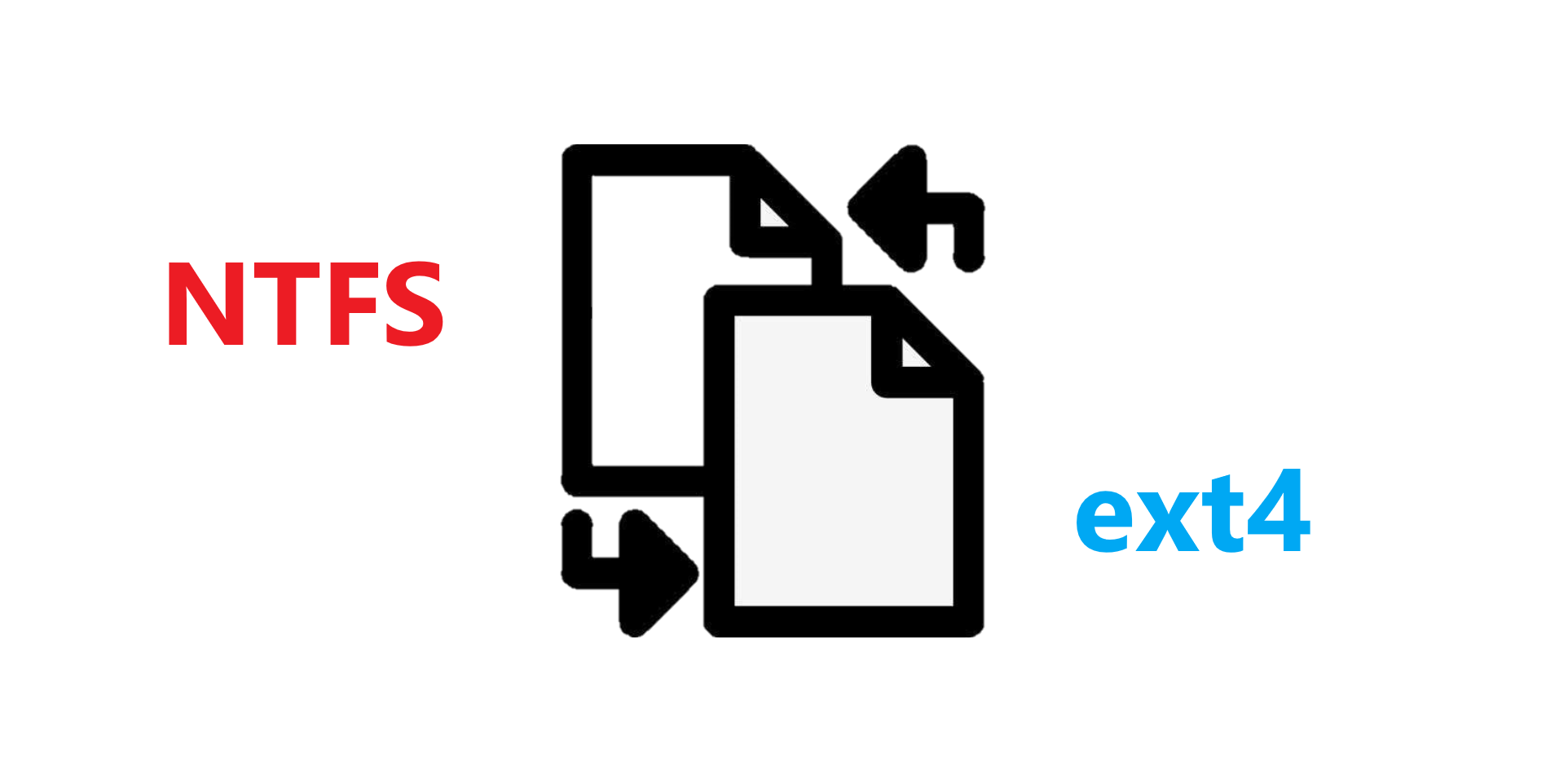
When the file size becomes extremely large, your experience becomes less reliable.
Published on September 20, 2022 by Hongyi WANG
WSL NTFS ext4 Filesystem
3 min READ
Currently I am working on research related to pathology datasets, and as you may know, these images are usually extremely large. For example, a .tif whole slide image from a Phillips machine can cost me about 2.3G disk space, and remember, remember that it is just ONE SINGLE image. For my pathology dataset, there are about 2200 such images that sum up to 5.3T.
The doctors like to use Windows as their operating system. It is totally fine, and in fact, I personally use Windows a lot as well. Unfortunately, our deep learning server runs Linux, so we cannot just simply connect the dataset drive to the server and start the research immediately. In the past, when the dataset size is reasonable (~100G), I could usually count on scp to upload the files. But this time, with the so-big whole slide images, scp just refuses to work.
I have to find another way.
scp and how it fails
The doctors gave me two NTFS drives that contain their 4-year’s hard work of data collecting and I have to upload these data to an ext4 Linux drive. The very first idea that comes to me is by using scp. scp works in such ways:
scp -r <source_folder_path> <user>@<ip_address>:<destination_folder_path>
Usually, it works perfectly but this time I find it often disconnects halfway due to the heavy transferring burden. Also, the transferring speed is not so good since it can only maintain about 12MB/s speed. I have also tried to use FileZilla but it also fails frequently. Specifically, for a scheduled task with 30 whole slide images, 17 of them failed.
Can we do a real physical copy?
I am tired of uploading the dataset by network connection. I want to do this in a more primitive but effective way. I want to directly copy the files through my personal computer.
But is that even possible? I mean, when we connect a Linux drive to a Windows PC, the PC is just ‘impossible’ to recognize the drive right?
*No, it is possible now, with the support of WSL2.** (If you are using Windows with a version higher than Build.22000)
To use WSL2, uninstall WSL first and then open cmd to run
wsl --install -D Ubuntu
Then Windows will download the necessary components and install Ubuntu as a Subsystem. Remember to enable HyperV or the installation may be failed. After that, you can connect your Linux drive to your PC and mount it to a path under this Linux Subsystem. To do so, simply run the command as Administrator:
wsl --mount <your_physical_drive> --partition 1
If your disk has more than one partition then you have to change the parameter accordingly. The disk will be mounted to /mnt/wsl/<your_drive>p1 by default. You can also find it in File Explorer, meaning that you can now directly copy files in an NTFS disk to this Linux drive.
However, it is still not that easy
Though this is the most stable way of copying files and it also has a fast speed, there are still some restrictions. It seems that there is a buffer area for this cross-filesystem copying operation and you can only copy 255G files at a time. So, I had to split my 5.3T pathology dataset and perform the copying operation several times. Also, there is also sudden crash to the copying process, but only with an extremely low chance. When this happens, there will be no alert for you so you won’t know the files are actually broken. You’ll have to check the file size by yourself and reconduct the process if needed.
Generally speaking, it is really amazing to see Microsoft giving full support for Linux Filesystem on Windows. I believe it is the right decision that they embrace the open-source community and make contributions that can help everyone.